Easy Tutorial: Integrating Instagram with Facebook

How to Link Your Instagram to Your Facebook Page: A Step-by-Step Guide
In today’s digital age, having a cohesive online presence is more critical than ever, particularly for businesses and brands eager to expand their reach.
Connecting Instagram to your Facebook page can significantly amplify this presence, allowing for a seamless sharing experience across two of the most influential social networks.
This link not only simplifies content management but also enhances engagement by making it easier for your audience to find you across platforms.
Whether you’re in the United Kingdom or any part of the globe, mastering this connection can set your brand apart.
Keep reading to uncover a step-by-step guide to effectively link your Instagram to your Facebook business page, tackle common issues that may arise, and leverage the full potential of your interconnected social media accounts.
Getting Started: Why Link Your Instagram to Facebook?
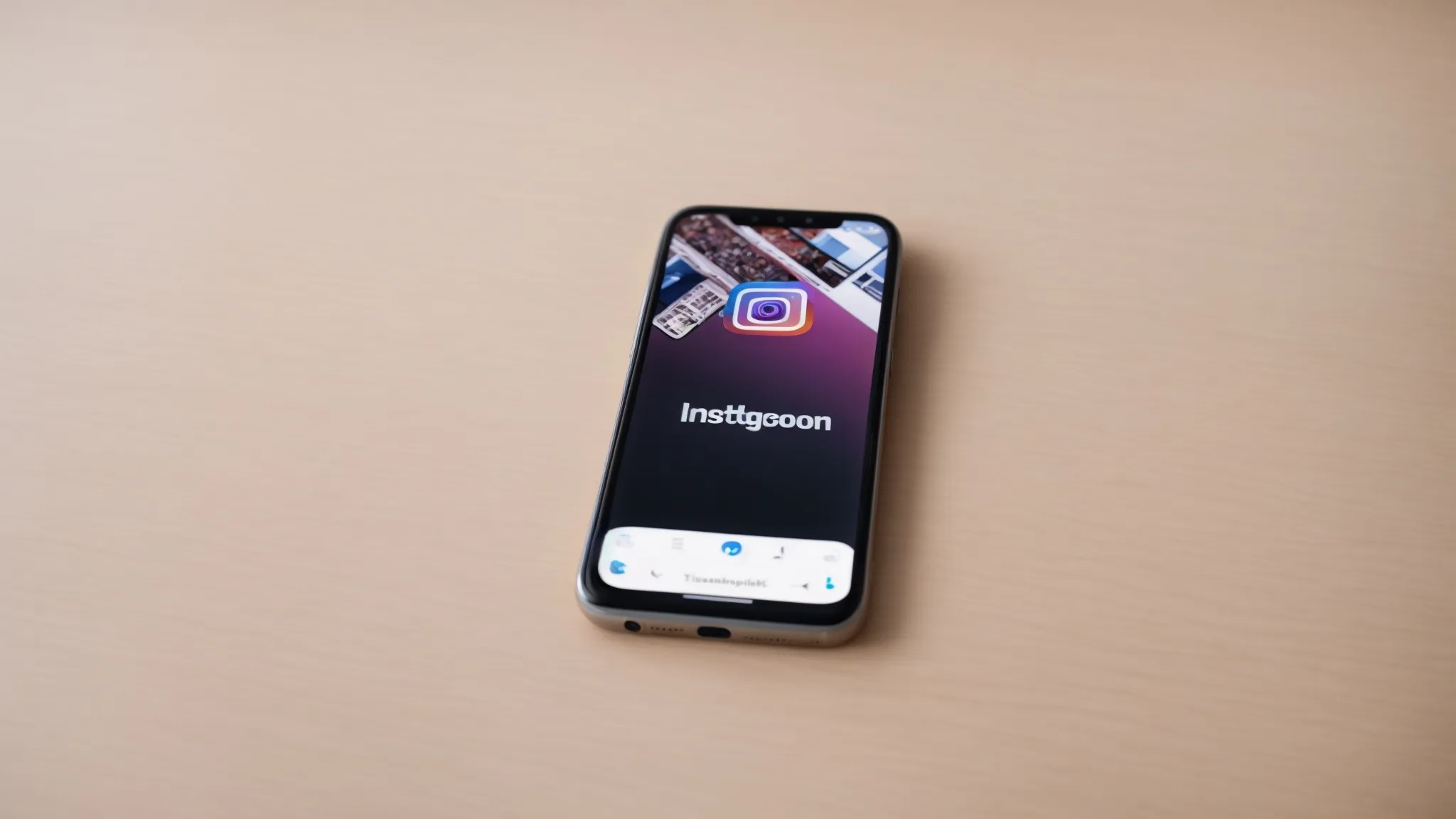
Embarking on the journey to link Instagram to your Facebook page unveils a plethora of advantages that are too significant to overlook.
Imagine seamlessly synchronizing content across two of the most influential platforms in the digital space.
This integration not only amplifies your brand’s visibility but also fosters a cohesive social network strategy, making it easier to manage and engage with your community.
Before diving into the technicalities of establishing this connection, it’s crucial to familiarize yourself with the prerequisites needed to ensure a smooth and successful linking process.
From setting up the right kind of accounts to understanding the nuances of permissions required, preparing ahead can transform what might seem like a daunting task into a straightforward step towards enhancing your online presence.
Understanding the Benefits of Linking the Two Platforms
Linking your Instagram to your Facebook page can drastically streamline your social media strategy. With a single post, you can engage audiences on two platforms simultaneously, maximizing your reach and saving precious time.
- Initially, the process starts with ensuring you have a business account on Instagram and a corresponding Facebook business page.
- Then, you navigate through the settings, looking for the option to link the two platforms.
- Following this, the seamless sharing of content across platforms begins, enhancing visibility and engagement.
This connection also opens the door to rich insights and analytics, previously segregated. Understanding audience engagement and reach becomes a unified and simplified task, allowing for more informed decision-making and strategy development.
Requirements Before You Start the Linking Process
Before embarking on the journey to link Instagram to your Facebook page, it’s vital to ensure that both accounts are properly set up for this integration. This means ensuring your Instagram account is switched to a business profile. Without this, the option to connect these platforms won’t be available, as personal accounts don’t carry this feature. Similarly, your Facebook must be a business page, not a personal profile, to facilitate this connection.
Another key requirement is ensuring that you have administrative access to the Facebook business page you wish to link. Often, businesses might have multiple individuals managing their social platforms, but only those with the necessary permissions can initiate and complete this link. This step is critical because it safeguards against unauthorized connections, adhering to both platforms’ security protocols. Not having the right level of access could halt your progress in its tracks.
Preparing Your Facebook Page for Instagram Linking

Jumping straight into the heart of preparing your Facebook page for Instagram linking, the spotlight turns to ensuring everything is in perfect alignment for a seamless connection.
This stage is crucial, as it lays the groundwork for integrating your Instagram business account with your Facebook page.
Two key activities that require immediate attention are confirming that your Facebook page is configured correctly and verifying your administrative rights.
Both steps are indispensable to navigate this process smoothly.
Let’s tackle these aspects one by one, ensuring you’re adequately prepared to bridge your social media platforms effectively.
Ensuring Your Facebook Page Is Set Up Correctly
One of my initial steps is to double-check the structure of my Facebook business page. It’s fundamental to ensure that all the details, from the page name, category, to contact information, are accurate and mirror my business’s identity. This forms the backbone of a successful integration, paving the way for my Instagram linkage to not only be recognized but trusted by my audience.
Next, I delve into the settings menu of my Facebook page to scrutinize the permissions and roles assigned. Ensuring I have full administrative rights is non-negotiable. Adjusting these settings beforehand eliminates any potential roadblocks when I begin the process to link my Instagram with my Facebook business page. It’s about setting a solid foundation to build upon.
Verifying You Have Admin Rights to the Facebook Page
Verifying that you possess administrative rights to the Facebook business page is a pivotal initial step before moving forward with the process of linking it to Instagram. Without these rights, any attempt to establish this connection is destined to meet a dead end. It’s a gatekeeping step, ensuring that only those authorized to make substantial changes to the page’s configuration can proceed.
The verification process is straightforward yet essential. It begins by logging into Facebook, navigating to the page you manage, and heading to the ‘Settings’ menu. Here, the ‘Page Roles’ section outlines exactly who has administrative control over the page:
- Login to your Facebook account and go to your business page.
- Select ‘Settings’ from the top menu.
- Click on ‘Page Roles’ to view and verify admin rights.
This systematic approach allows me to confidently affirm my ability to link Facebook and Instagram. With administrative powers confirmed, the path to integrating these platforms becomes clear, empowering me to enrich our social network presence by connecting these powerful tools.
Step-by-Step Guide to Linking Instagram With Facebook
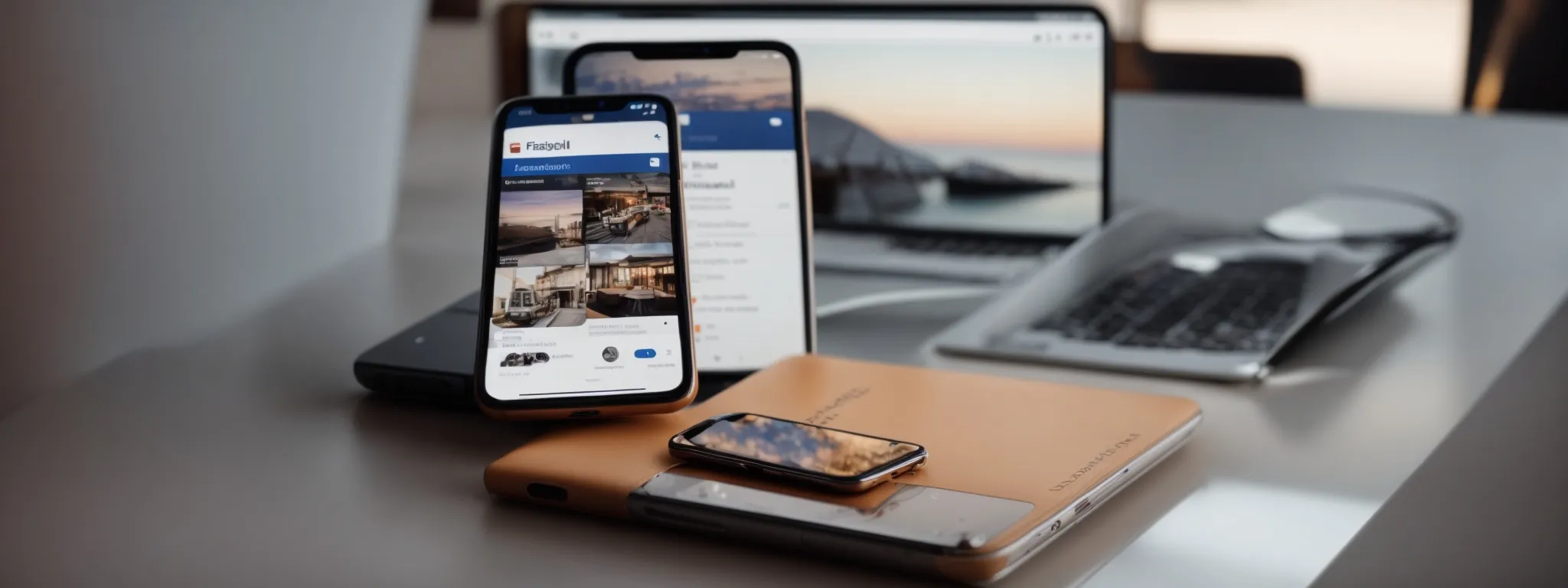
Embarking on the pathway to link Instagram with your Facebook page is a journey that promises to elevate your digital strategy to new heights.
As we venture into this critical phase, it’s paramount to navigate through the intricate settings of your Instagram account carefully, uncover the hidden gem that is the option to link to Facebook, and judiciously select the Facebook page you envisage to connect.
This step is not just about pushing buttons; it’s an art form that integrates two potent social platforms, ushering in a new era of interconnectedness.
Completing this linkage and verifying the connection marks a milestone in your social media saga, bridging your digital narratives across platforms.
Let’s gracefully walk through these pivotal steps, ensuring every action taken is precise, every decision made is considered, transforming what appears complex into a seamless and rewarding experience.
Navigating to Instagram’s Account Settings
The very first step in linking your Instagram to your Facebook page is navigating to your Instagram account’s settings. This is where the magic starts: where options unfold in front of you, leading to the possibility of a more integrated online presence.
- Open the Instagram mobile app on your device.
- Tap on the profile icon at the bottom right to visit your profile.
- Access the menu by tapping on the three lines at the top right corner, then tap ‘Settings’—it’s usually the first option under the menu.
Finding ‘Settings’ is critical because it’s the gateway to managing your connections, particularly how you link Instagram to Facebook. It’s here you’ll be able to adjust preferences, ensuring your social networks are seamlessly connected.
Finding the Option to Link to Facebook
Once I’m in the ‘Settings’ of my Instagram app, my focus shifts towards uncovering the option that will forever alter the way my content appears across my social networks. I scroll with a purpose, eyeing the ‘Account’ section because within it lies the golden key to unlock this potential. Here, I find ‘Linked Accounts,’ a gateway that has always promised more – connecting my Instagram effortlessly to my Facebook page.
Spotting the ‘Linked Accounts’ option feels like discovering a hidden treasure within the mobile app. Tapping on it, Facebook appears on the screen, not just as an icon but as a bridge to a vast audience that awaits on another platform. With a few more taps, I’m about to stitch my social fabric tighter, enabling my Instagram posts to flow into the stream of my Facebook page, enriching its content and engagement with every share.
Selecting the Facebook Page You Wish to Link
After navigating to the ‘Linked Accounts’ section within Instagram’s settings, the next step is quite pivotal: choosing the precise Facebook page you wish to link. This is a moment of decision, where clarity and accuracy matter: ensuring the Instagram business account and the Facebook Business Page are perfectly aligned for what’s ahead. The right selection is critical for the seamless sharing of content and for the integration to bear the fruits of heightened engagement and connectivity.
- Upon finding the ‘Linked Accounts’ option and selecting Facebook, you’re prompted to log in to your Facebook account, ensuring secure access.
- Afterwards, a list of Facebook pages for which you hold administrative rights appears, letting you choose which one to link.
- Finalize your choice by tapping on the desired page, effectively creating a bridge between your Instagram and Facebook business presence.
It’s empowering, knowing that with just a few taps, my Instagram content can automatically populate on my chosen Facebook page, bridging the gap between the two platforms. This strategic move not only amplifies my messages but also streamlines my social media management, making the task of staying active and engaging with my audience across platforms markedly more manageable. The precision in selecting the right Facebook page to link underpins the success of this endeavor, transforming two separate channels into a unified force for brand storytelling.
Finalizing the Link and Confirming the Connection
After meticulously selecting the Facebook page to link, the next screen prompts me with a confirmation button. It’s the culmination of the process: by tapping ‘Confirm,’ I essentially integrate my Instagram business account with my selected Facebook business page. This step is the bridge that connects two powerful marketing platforms, giving me the ability to manage, monitor, and magnify my online presence from a unified interface.
Once the connection is confirmed, I make it a point to double-check that everything is functioning as intended. Navigating back to my Instagram settings, I see my Facebook page now listed under ‘Linked Accounts,’ a clear indicator of a successful link. This validation is crucial, providing peace of mind and enabling me to embark on a more integrated social media strategy.
- Tap ‘Confirm’ to finalize the linking process.
- Revisit Instagram settings to confirm the Facebook page is correctly linked under ‘Linked Accounts.’
Troubleshooting Common Linking Issues
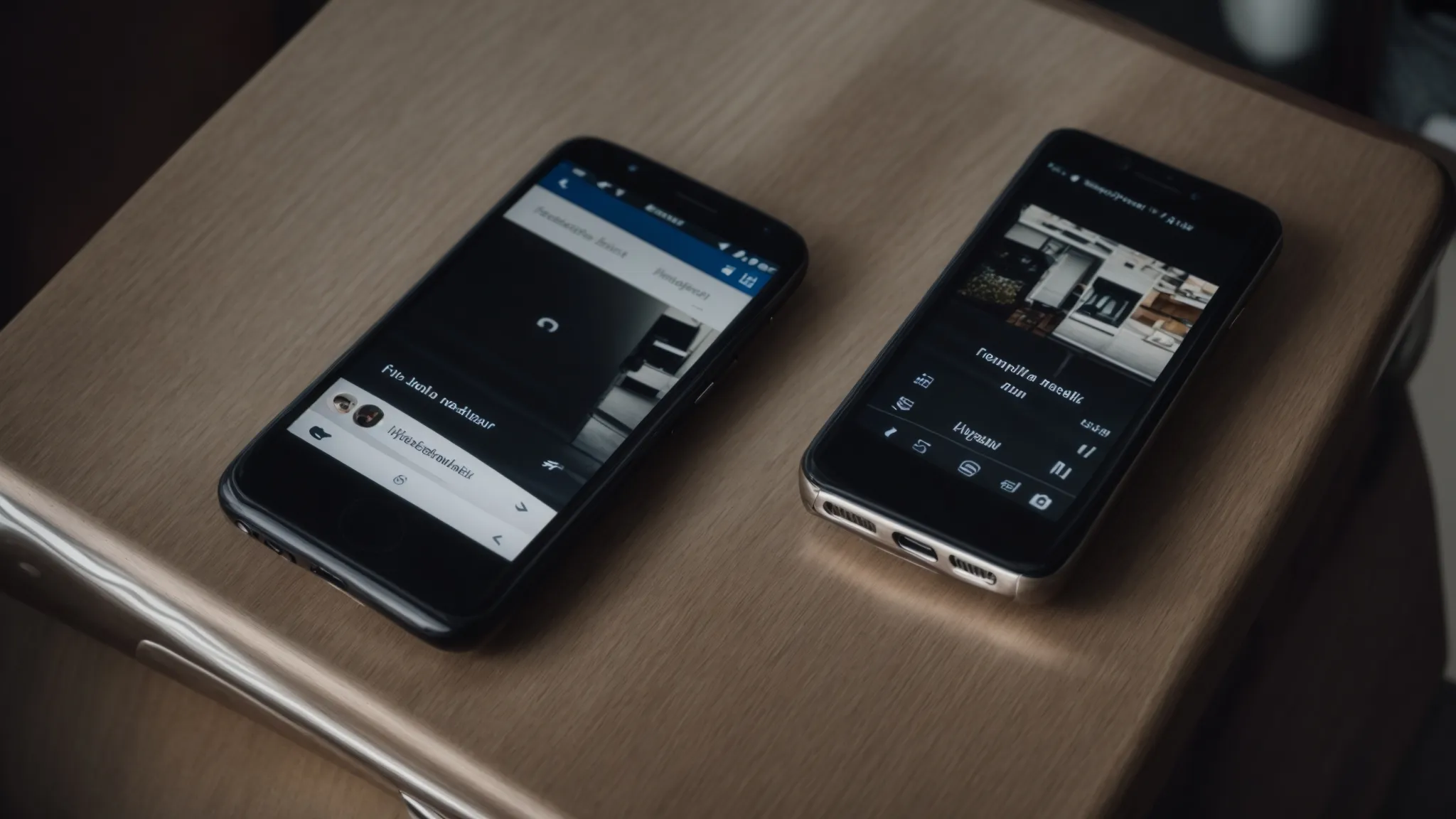
Admittedly, linking your Instagram account to your Facebook page isn’t always a walk in the park.
There are moments when obstacles emerge, like finding your Facebook page mysteriously absent from the list or bumping into infuriating connection errors that leave you puzzled.
The journey to a flawless integration can encounter these roadblocks, but fear not.
Armed with the right information and a proactive mindset, we can tackle these challenges head-on, ensuring a smooth linkage process that empowers your cross-platform presence.
Let’s dive into how to navigate these common linking issues, from an invisible Facebook page to those perplexing connection errors, with pragmatic solutions designed to get you back on track.
What to Do if Your Facebook Page Isn’t Listed
When I encountered the hiccup of my Facebook page not showing up in the list during the linking process, my initial move was to ensure that the Facebook app was updated on my device. Sometimes, the simplest solutions can be the most effective, and keeping apps up to date is crucial for smooth integrations like these, ensuring that all functionalities are working as they should.
If the update didn’t resolve the issue, my next step was to double-check my role on the Facebook page. It dawned on me that being an admin is a prerequisite to link pages successfully. I revisited the ‘Page Roles’ section on Facebook to confirm my status. This verification is essential, as roles directly influence the extent of actions one can perform on the page, ensuring that only those with appropriate permissions can initiate such links.
How to Resolve Connection Errors Between Platforms
Encountering a connection error when trying to link Instagram and Facebook was a snag I didn’t anticipate. My first line of defense involved logging out of both accounts on all devices, then logging back in. This simple reset often eradicates minor glitches by refreshing the session and clearing potential hiccups that might have been causing the error.
If the logout strategy didn’t cut it, I moved to inspect the integration settings on both platforms. I made sure that the Instagram app had permission to access my Facebook account. By going into the settings of each app, I could review and confirm that all necessary permissions were correctly enabled, ensuring a smooth and uninterrupted linkage between the two platforms.
Maximizing the Benefits of Your Linked Accounts

Once you’ve successfully linked your Instagram to your Facebook page, you unlock a treasure trove of opportunities to enhance your digital marketing strategy.
This pivotal integration allows for the seamless sharing of content between Instagram and Facebook, ensuring that your messages reach a wider audience with minimal effort.
Beyond the convenience of content distribution, this connection becomes an invaluable tool for targeted advertising.
By leveraging the amalgamated data from both platforms, crafting ads that hit the mark with your desired demographic becomes a streamlined process.
Let’s delve into how to make the most out of sharing content and utilizing linked accounts for targeted advertising, stepping up your social media game.
Sharing Content Seamlessly Between Instagram and Facebook
Once I had successfully linked my Instagram account to my Facebook business page, the immediate impact was the ease with which I could now share content. It was revolutionary; a single post on Instagram could effortlessly appear on my Facebook timeline, capturing the attention of a broader audience without any extra effort on my part.
This newfound connectivity between Instagram and Facebook revolutionized how I approached content creation and distribution. Every post I made became a dual-purpose asset, enhancing my visibility and engagement across two major platforms with just one click. It felt like unlocking a new level of efficiency and reach in my social media strategy.
Utilizing Linked Accounts for Targeted Advertising
Linking my Instagram account to my Facebook business page revolutionized my approach to targeted advertising. This connection granted me access to comprehensive data insights across both platforms, enhancing my ability to craft adverts that resonate deeply with my target demographic.
With the seamless integration between Instagram and Facebook, I discovered the power of harmonized analytics. This allowed me to finetune my advertising strategies, ensuring that my content reaches those who are most likely to engage, boosting the efficiency of my marketing spend.
Managing and Unlinking Your Linked Accounts
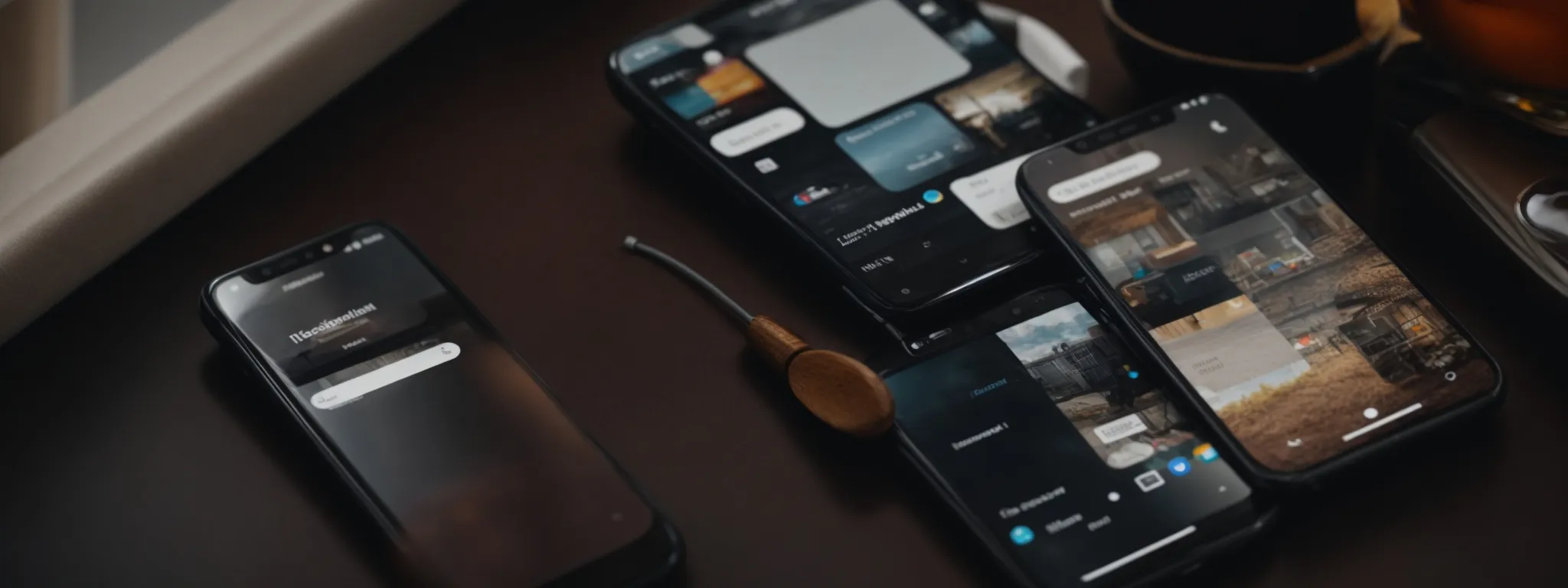
Once you’ve intricately woven the fabric of your social media by connecting your Instagram to your Facebook page, maintaining this link becomes an essential part of your strategy.
It’s like having two powerful horses pulling your digital marketing chariot; you need to ensure they’re in harmony to keep moving forward efficiently.
But what happens when you need to reassess this connection?
Perhaps you’re rebranding or want to shift strategies.
Knowing how to review the link status between your Instagram and Facebook accounts becomes crucial.
And, should the need arise to decouple these digital entities, understanding the steps to unlink Instagram from Facebook is equally important.
This segment of our journey focuses squarely on these aspects, offering clear guidance on managing and potentially unlinking your linked accounts, ensuring you’re always in control of your online presence.
How to Review the Link Status of Your Accounts
Reviewing the link status between Instagram and Facebook is akin to checking the pulse of your interconnected social media strategy. It’s about ensuring that the seamless flow of content and data between these platforms is active and functioning correctly. This step bolsters confidence, letting you know that your efforts to amplify reach and engagement are grounded on a solid connection.
Initiating this review starts with a simple sequence within your Instagram settings: Tap on the mobile app to access your profile, head into ‘Settings,’ and select ‘Account,’ followed by ‘Linked Accounts.’ Here, Facebook should appear along with the name of the linked business page, indicating that the link is active and operational:
- Access Instagram settings from your profile.
- Tap ‘Account’ and go to ‘Linked Accounts.’
- Check if Facebook is listed with the linked business page’s name.
Steps to Unlink Instagram From Facebook if Needed
There comes a time when you might consider the need to unlink Instagram from Facebook, whether it’s due to a change in business strategy, a rebranding effort, or simply for a cleaner separation of your social media presence. Taking this step is straightforward and ensures you retain control over how your content is shared between platforms.
To start the process, I head into my Instagram settings on the mobile app, looking for the ‘Linked Accounts’ option to revoke the connection. With a few taps, I select Facebook and then choose the option to unlink, effectively decoupling my Instagram from the Facebook business page. This action provides me the flexibility to rethink my digital strategy while keeping both accounts active but independent.
Frequently Asked Questions
Why should I link my Instagram account to my Facebook page?
Linking your Instagram account to your Facebook page allows for seamless content sharing across both platforms, amplifying your social media presence and engagement opportunities. It creates an integrated marketing strategy, leveraging the strengths of each platform to maximize reach and impact.
What do I need to do to prepare my Facebook page for linking with Instagram?
To prepare your Facebook page for linking with Instagram, it’s essential to ensure that your Facebook page is set up as a business page and that you have administrative privileges. Additionally, having a clear and cohesive brand identity across both platforms will create a seamless experience for your followers.
Can you provide a step-by-step guide on how to connect my Instagram to my Facebook page?
Absolutely, I’d be happy to guide you through the process of linking your Instagram account to your Facebook page. Not only will this streamline your social network strategy, making it easier to share content across both platforms, but it’s also remarkably straightforward to achieve.
Let’s start at the beginning with your Instagram mobile app. Make sure you’re logged in to the account you wish to connect. If you’ve ever tried navigating Instagram’s menu, you might have noticed it’s quite intuitive. Tap on your profile icon to access your account, then go to the three horizontal lines on the top right corner to open the menu. Here, you’ll select “Settings”—a gear icon that opens up a world of options for personalizing your experience on the platform.
Now, going deeper into the menus, you’ll want to tap into “Account” and look for an option labeled “Sharing to Other Apps.” This is where the magic happens. Among the choices, Facebook will surely catch your eye. It’s here you must ensure the Facebook login credentials you use match the page you’re aiming to connect with. For many of us in the United Kingdom and beyond, toggling between personal and business accounts is a daily routine, so it’s crucial to double-check this step.
After you’ve selected Facebook, the app will ask which page you’d like to connect. If you’ve not done so already, this moment is perfect for selecting or creating a Facebook Business Page directly from this pathway. Whether you’re aiming to link Instagram to your Facebook Business Page or vice versa, the process now aligns; your choice to create an Instagram Business Account from your Facebook Page also becomes a seamless step in your broader social media strategy.
On successful linkage, not only will you have managed to connect Instagram to your Facebook, but you will have opened a new doorway to managing content, engagements, and insights across both platforms more efficiently. Remember, the goal is to make your social media efforts as effective and least time-consuming as possible.
In summary, by tapping through a few menu options—starting with your profile, then settings, followed by account, and finally landing on sharing to other apps—you’re setting up a powerful connection between Instagram and Facebook. It’s a step-by-step approach channeling the convenience of managing both platforms under a unified strategy. Whether you’re aiming to connect Facebook to Instagram or link Facebook Business Page to Instagram, this method lays down the groundwork for a cohesive social media presence. And there you have it—a simplified, yet comprehensive guide to make your digital life a little easier.
What are some common issues that may arise when linking Instagram with Facebook, and how can I troubleshoot them?
When attempting to connect Instagram with Facebook, users may encounter problems such as unsuccessful link attempts or issues accessing the linking features from the mobile app. These complications arise from various factors including outdated app versions, incorrect login credentials, or misconfigured privacy settings on either social network. To troubleshoot, ensure both apps are updated, verify your login information, and check that the permissions for linking are correctly set in the privacy settings.
An intriguing challenge some face lies in the realm of connecting Instagram to a Facebook business page or vice versa. The process, which should seamlessly sync these platforms, can sometimes hit snags, leaving users puzzled. If you’re trying to connect Instagram to a Facebook business page or wish to link your Facebook business to Instagram, it’s vital to first confirm that you’re an admin of the Facebook page. This is often where many stumble, not realizing that administrative rights are a prerequisite for initiating this link.
For those endeavoring to create an Instagram business account from a Facebook page, the step is designed to be straightforward yet can perplex some. The key here is to access the right menu within Facebook to begin this transition. Similarly, when aiming to link Instagram to Facebook or ensure your Facebook page is connected to Instagram, navigating through the proper channels in the app settings is essential.
In cases where individuals seek to connect Facebook page to Instagram, especially within the United Kingdom, regional settings might not always align or present additional verification steps. These specifics underscore the importance of checking regional guidelines when linking accounts across different territories.
Lastly, ensuring that both your Facebook and Instagram accounts are set up for business use will smooth out the process. This not only elevates your social network presence but also enriches your audience’s engagement across platforms. Remember, patience and attention to these details can significantly mitigate common issues, making the journey to connect Facebook to Instagram or link Instagram to Facebook an enriching endeavor.
How can I make the most out of having my Instagram and Facebook accounts linked?
Linking your Instagram and Facebook accounts opens up a world of streamlined social media management and enhanced engagement opportunities. By doing so, you can easily post content across both platforms simultaneously, tap into a larger audience pool, and utilize cross-platform insights to sharpen your marketing strategies.
When you decide to connect Instagram to Facebook, especially if you’re aiming to link an Instagram business account with a Facebook business page, the immediate benefit is the ease of content sharing. Imagine crafting a compelling post for your Instagram followers and, with a simple toggle, having that same content grace your Facebook page, thus doubling your visibility without doubling your workload.
To kickstart this process, the first step is seamless enough: navigate to your Instagram mobile app. The journey begins with a tap on the profile icon, followed by another tap on the three lines menu stationed at the top right corner. Here, you’ll select ‘Settings’, dive into ‘Account’, and choose ‘Linked Accounts’. This pathway leads you to where you can select Facebook and proceed with the login credentials for the Facebook account you wish to link.
For those pondering how to create an Instagram business account from a Facebook page or connect a Facebook page to Instagram, it’s vital to ensure that your Facebook business page is set as the default sharing destination. This tweak is managed within the same ‘Linked Accounts’ menu, underlining how both platforms have thoughtfully simplified these integrations.
The United Kingdom, along with other parts of the globe, has seen a remarkable trend where businesses actively utilize this interconnectedness to bolster their online presence. Social networks have evolved into a powerhouse for digital marketing, and syncing your Instagram and Facebook accounts places you squarely at the heart of this evolution.
Beyond just sharing content, linking Instagram to Facebook emboldens your advertising efforts. You gain the ability to create cohesive campaigns that run on both platforms, target specific demographics more effectively, and analyze the performance of your ads with a consolidated set of data. Engaging with your community becomes a fluid, cross-platform conversation, enhancing the relationship between your brand and its followers.
Remember, to make the most out of having your Instagram and Facebook accounts linked, it’s not only about the convenience of shared content. It’s about embracing this integration to foster a smooth, interconnected social network presence that magnifies your brand’s voice across the digital realm. By weaving together the strengths of both platforms, your social media strategy can transform into a more powerful, more cohesive narrative that resonates deeply with your audience, wherever they may find you.